 WhatRoute Help
WhatRoute Help WhatRoute Help
WhatRoute HelpThe Network Graph window is used to visualise the paths taken when performing a traceroute operation from the main window to hosts on the internet.
WhatRoute will remember previous paths. You can discard previous paths using the Edit/Clear menu command.
To delete a selection (click-drag a a selection rectangle) use Edit/Delete or press the delete key on your keyboard.
To cancel a selection, press the esc key on your keyboard pr click anywhere in the view.
The window shows the connections between hosts. The start node (your Macintosh) is displayed in red, leaf nodes (i.e. target hosts) are shown in blue and intermediate hosts (routers) are shown as dot (color dependent on your Dark Mode setting in System Preferences)
If a router is missing somewhere in a path (i.e. all * in the Trace output) the separation between the adjacent nodes in the path will increase to indicate this.
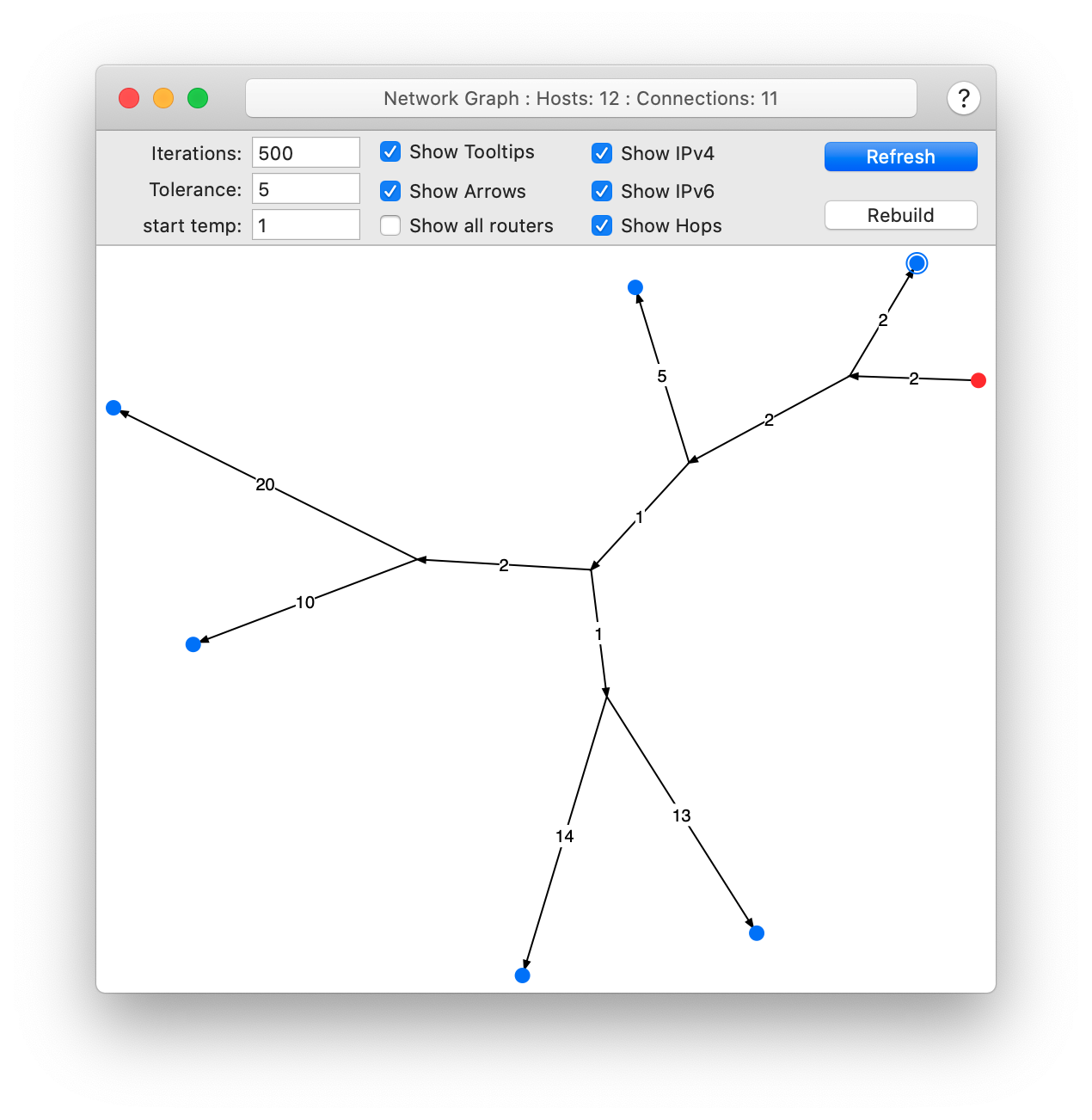
The layout is calculated using the Fruchterman-Reingold force directed placement algorithm. See this paper, or use a search engine to find alternate explanations of the algorithm.
The parameters at the top of the window specify:
Clicking Refresh will generate a new layout after you change a parameter.
Clicking Rebuild will clear the graph, then generate a new graph by performing a trace to each leaf node.
Varying these parameters can dramatically change the visualisation. I have found between 500 and 1000 iterations seems to perform well with a start temperature in the range 0.1 - 10.0. Feel free to experiment - there is no right answer.
As you move your cursor across a node, it will change to a cross. Clicking (left) the node will open a popup window revealing the host attributes such as its IP address, name, ASN, location, the last recorded trace detail, etc. You can Refresh this window to retry the DNS, ASN and Location searches.
Right click on a node to display a popup menu displaying the standard set of actions that WhatRoute can perform on a host. You can also select Show Path from this menu to show the path from your computer to the selected node.