 CPUSetter Help
CPUSetter Help CPUSetter Help
CPUSetter Help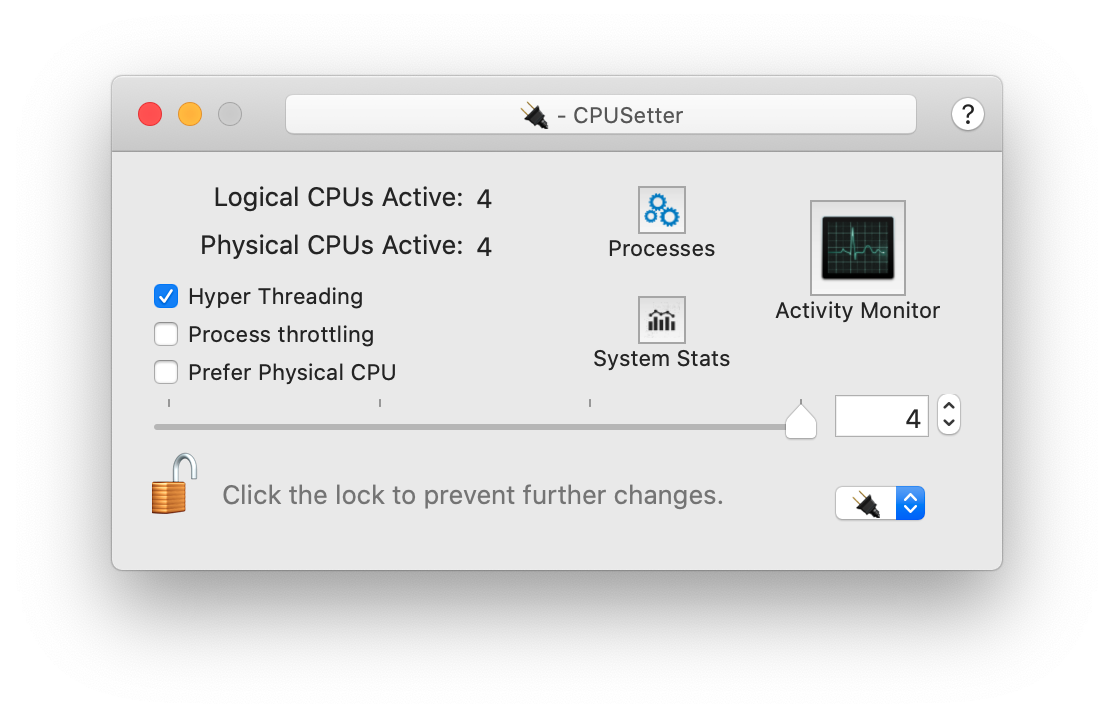
On a Macintosh computer that does NOT support hyperthreading (e.g. an iMac 5K with an intel i5 CPU) the main CPUSetter window will look something like the one shown above. If the CPU does have support for hyperthreading an additional check box will be shown that lets you enable or disable hyperthreading.
Low priority processes such as Timemachine and Spotlight will, by default, be throttled to prevent them having an impact on other processes running on your system. You can use CPUSetter to disable this throttling, but doing so may have a detrimental effect on the performance of your machine. Use with caution. When throttling is disabled, you may find that Timemachine backups and Spotlight indexing finish their activities much quicker, but with a corresponding short-term increase in system load.
To alter the number of active cores, enable or disable throttling, you must first be authorised by clicking the padlock icon and entering an administrator name and password when prompted.
The number of active cores is adjusted by either using the numeric control or slider.
If Prefer Physical CPU is selected, CPUSetter will enable physical CPUs before it enables any virtual CPUs.
You can have separate settings for Battery or AC Power. The title bar shows the current power source. The popup menu at the bottom right allows you select either Battery or AC Power settings.
Clicking on the ‘gears’ icon will open the Processes window where you can adjust the cpu usage of individual processes.
Clicking on the ‘graph’ icon will open the System Stats window where you can monitor CPU, I/O and other attributes of your system.
Clicking the ‘Activity Monitor’ icon will launch the macOS system utility of that name.